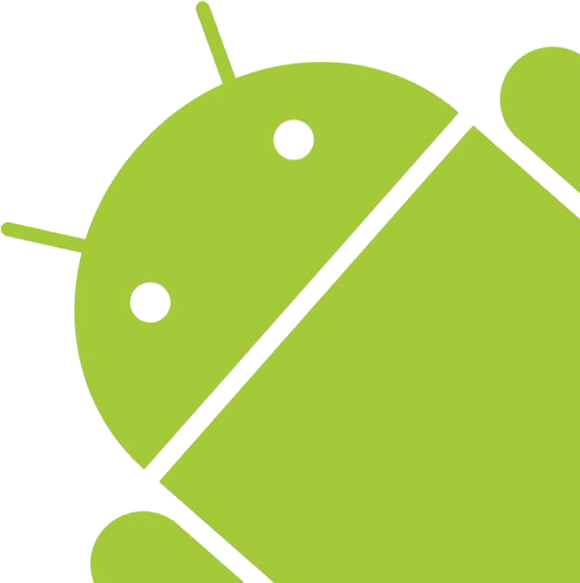Shrink / Extend a basic volume use Diskpart on Windows
Cập nhật ngày 02/02/2025
Lượt xem: 404
Lượt xem: 404
Chia phân vùng bằng lệnh Diskpart
Mở PowerShell với quyền Adminstrator
Liệt kê các ổ đĩa có trên máy
diskpart
DISKPART> list disk
Disk ### Status Size Free Dyn Gpt
-------- ------------- ------- ------- --- ---
Disk 0 Online 476 GB 1024 KB *Chọn ổ đĩa bạn muốn quản lý phân vùng, liệt kệ danh sách Volume
DISKPART> select disk 0
DISKPART> list volume
Volume ### Ltr Label Fs Type Size Status Info
---------- --- ----------- ----- ---------- ------- --------- --------
Volume 0 C NTFS Partition 476 GB Healthy Boot
Volume 1 FAT32 Partition 100 MB Healthy System
Volume 2 NTFS Partition 509 MB Healthy HiddenChọn Volume bạn muốn quản phân vùng
DISKPART> select volume 0Shink (Tách phân vùng)
Tách 1024MB từ phân vùng đã chọn
DISKPART> shrink desired=1024Thu nhỏ phân vùng đã chọn còn 10240MB
DISKPART> shrink minimum=10240Đọc thêm: https://docs.microsoft.com/en-us/windows-server/storage/disk-management/shrink-a-basic-volume
Extend (Gộp phân vùng)
Gộp 1024MB phân vùng trống vào phân vùng đã chọn
extend size=1024Nếu không có tham số size nó sẽ gộp hết các dung lượng trống còn thừa
extendĐọc thêm: https://docs.microsoft.com/en-us/troubleshoot/windows-server/backup-and-storage/extend-data-volume
Danh sách ứng dụng Bloatware trên Android (Samsung, Xiaomi, Oppo, Vivo, Realme,…)
Hiệu ứng rung chuyển hình ảnh bằng CSS
Sự khác nhau giữa giao thức TCP và UDP
Share Code Site Phim Animehay
Làm thế nào để cập nhật WordPress một cách an toàn?
[NodeJS] Nodemon và Nodewatch
Hàm chuyển Tiếng Việt sang không dấu bằng PHP
Hệ màu sRGB và Adobe RGB là gì?
Hướng dẫn cài đặt Go
Hướng dẫn kiểm tra dung lượng RAM tối đa mà máy hỗ trợ bằng Ubuntu